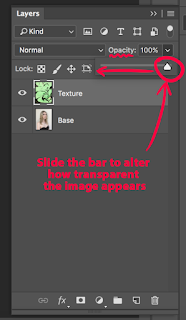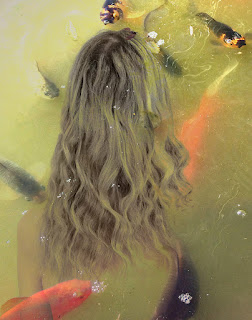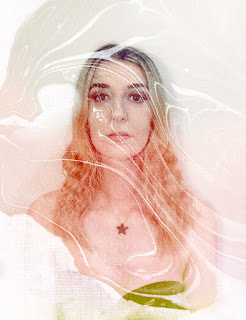The video showing the process of how I designed, drafted, and constructed my student mini-collection along with the fashion show is finally complete! It does a good job of showing the basic process of how it went, but I thought it would be good to share some extra things I had to do in order to reach the assessment criteria for fashion school.
Specification Sheets:
Spec sheets come into play right at the end of design development, before pattern making. While my garments aren't being mass-produced, we have to understand how to build a sheet presenting all samples, thread, trims and construction details.
I'm currently building a big post explaining technical drawings and spec sheets, but here are a few of them I specifically made for this mini-collection.
Pattern making:
Pattern making is one of those tricky parts of making clothing, as you need to think of how the design can be broken down into various pieces to be later constructed again. It involves a lot of abstract thinking and math, but once you get the hang of it, drafting will become more repetitive and less overwhelming.
At fashion school, you can draft a pattern in two ways; traditionally (using a ruler, pencil and paper) and digitally (using a pattern making software on the computer.) Both processes are very similar to one another, especially in the planning stage.
Something that is recommended when at fashion school is to continually document your work and findings when drafting patterns. Typically I have a habit of stuffing my notes into a dusty binder to be forgotten.. however, I mentioned that pattern making can be repetitive, and depending on your style interests, you may be able to reuse your previous work to adapt into another garment. It also means that you will have less work to do in the future and any opportunity to save time is great, so be sure to keep those notes!
Star Patches:
The video shows two ways that I applied the star patches to my collection. The first was using a sewing machine to attach the patches to the clothing, and the second method was by hand-sewing to my shoes.
If anyone is interested in making similar star patches for themselves, here is the template I made and used. There are multiple outlines as it can be difficult to get the right size when printing out, just cut to whichever line is the right size for you and then it's ready to trace off onto your fabric.